Home, Trash and Web icons used to be enabled by default on most Linux desktops – not anymore! I am often asked to add them back when I install Linux for some other people. They are part of the workflow, and I am not interested in changing workflows. I am simply interested in moving the user from Windows to Linux. This article describes how I do it for various Linux desktops.
LXDE
To create the icons in LXDE, right-click on the desktop and select Create New/Blank File. Name the file Home.desktop. Right-click on the file and open it in Leafpad. Copy the following text in the file:
[Desktop Entry] Type=Application Exec=pcmanfm Icon=user-home Terminal=false StartupNotify=true MimeType=x-directory/normal;inode/directory; Name=Home
Similarly, create a new Trash.desktop file with the following content:
[Desktop Entry] Icon=user-trash Type=Application Exec=pcmanfm trash:/// Categories=FileManager;Utilities;GTK; Terminal=False StartupNotify=true MimeType=x-directory/normal;inode/directory; Name=Trash
/usr/share/applications stores desktop files for all installed GUI applications. Copy firefox.desktop file in ~/Desktop folder. If you want to change the name appearing under the icon, edit Name= line in the file.
$ cp /usr/share/applications/firefox.desktop ~/Desktop/.
XFCE
XFCE is one of the few desktop environments that handles its own icons. At least in my Ubuntu setup, the icons showed up by default. To enable or disable them run Application/Settings/Desktop utility program:
Mate
Similar to XFCE, Mate handles and displays its own icons. Adding or removing them is usually accomplished using dconf-editor. Start it from a terminal
$ dconf-editor
and go into org/mate/caja/desktop and adjust the settings.
Firefox icon is set as described in LXDE section.
Cinnamon
To install the icons in Cinnamon, open a terminal and run the following command:
$ gsettings set org.gnome.desktop.background show-desktop-icons true
Handle the firefox icon as ususal.
Gnome 3
Gnome 3 desktop requires a totally strange and unusual workflow. Actually, I’ve never meet anyone who likes it. I wouldn’t bother changing my workflow in order to accommodate Gnome 3, it is much easier to change the desktop to something more friendly.
Anyway, icons in Gnome 3 are handled the same way they are handled in Cinnamon.
KDE
For KDE just create the files in ~/Desktop directory, similar to LXDE:
$ cd ~/Desktop $ ls firefox.desktop Home Trash $ $ cat Home [Desktop Entry] Icon=folder Type=Link URL[$e]=file://$HOME/. $ $ cat Trash [Desktop Entry] Icon=user-trash-full Type=Link URL[$e]=trash:/ $
Unity
Unity is another desktop featuring a totally different workflow. It is a cellphone workflow. Get used to it and you’ll be able to play Angry Birds all day.
There is no customization software officially included in Unity, you have to install it separately:
$ sudo add-apt-repository ppa:freyja-dev/unity-tweak-tool-daily $ sudo apt-get update && sudo apt-get install unity-tweak-tool
It allows you to customize most aspects of the your desktop, including your desktop icons.
Conclusion
Think about your desktop environment as an implementation of a physical desktop, like the one you used to have in grade school. It should help you do your work by managing the location of application windows on your screen. In Linux, you have the power to choose your desktop environment, and you can set it up as you need it to be.
Related Posts

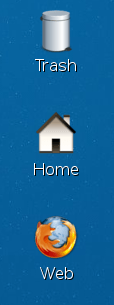





Reblogged this on Sutoprise Avenue, A SutoCom Source.
Pingback: Links 20/7/2013: Ubuntu Hardware Imminent, Russia Extorted Over Snowden | Techrights
Pingback: Adding Home, Trash and Web Icons to Linux Desktop | Hallow Demon
Thank you!
You’re welcome!
Pingback: 35 Unix 25.03 #3;4 | Arvutid ja arvutivõrgud
It’s really a cool and helpful piece of information. I’m satisfied that
you simply shared this helpful info with us.
Please keep us up to date like this. Thank you for sharing.
You’re welcome!
Thank you,
the path for me is
cd /home/username/.local/share/Trash/files/
ls
Hey i really liked your article. Can you give at least a clue how can i edit the raspbian background and images? I am a little stuck and don’t know how to edit and where the files for that located are.
Regards.
I think raspbian uses LXDE desktop manager:
http://www.linuceum.com/Distros/osDesktopConfigLXDE.php
Thanks!
Merci merci merci
Excellent!!!
I have been looking for four hours on how to do this. I guess some of that time was spent trying to find out what desktop environment I was actually running. Between MATE, Gnome, and Cinnamon, I was all over the place. Finally the dconf editor for mate caja desktop worked. Thanks you!