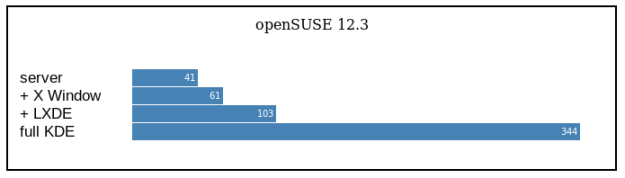The overall Linux performance depends on the amount of system resources your desktop environment is using. Lightweight desktop environments such as LXDE consume less resources, and are ideal for older computers that can’t keep up with heavier Linux desktop environments.
This article describes how to build an Ubuntu-based LXDE system piece by piece. It is a longer process but the resulting system is as small and light as it possibly gets. I start by installing a regular Ubuntu 14.10 server system and add desktop functionality on top of it in small steps.
Server Install
The installation of Ubuntu Server is actually very straight forward. You first need to download the ISO image from the Ubuntu Website and burn it to a CD. You can also copy the ISO image to a USB flash drive.
Boot the computer from CD or USB stick and go trough the install menus one by one.